CaseTrack User Guide
CaseTrack is a desktop app for managing contacts, optimized for use via a Line Interface (CLI) while still having the benefits of a Graphical User Interface (GUI). If you can type fast, CaseTrack can get your contact management tasks done faster than traditional GUI apps.
Quick start
Ensure you have Java
17or above installed in your Computer.
Mac users: Ensure you have the precise JDK version prescribed here.Download the latest
.jarfile from here.Copy the file to the folder you want to use as the home folder for your AddressBook.
Open a command terminal,
cdinto the folder you put the jar file in, and use thejava -jar addressbook.jarcommand to run the application.
A GUI similar to the below should appear in a few seconds. Note how the app contains some sample data.
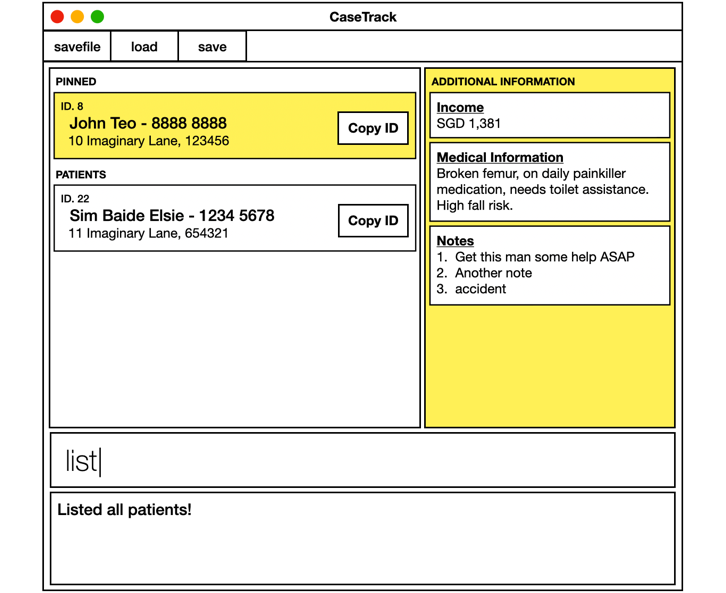
Type the command in the command box and press Enter to execute it. e.g. typing
helpand pressing Enter will open the help window.
Some example commands you can try:list: Lists all contacts.add n/John Doe p/98765432 e/johnd@example.com a/John street, block 123, #01-01 i/1200: Adds a contact namedJohn Doeto the Address Book.delete patient 3: Deletes the 3rd contact shown in the current list.clear: Deletes all contacts.exit: Exits the app.
Refer to the Features below for details of each command.
Features
Notes about the command format:
Words in
UPPER_CASEare the parameters to be supplied by the user.
e.g. inadd n/NAME,NAMEis a parameter which can be used asadd n/John Doe.Items in square brackets are optional.
e.gn/NAME [t/TAG]can be used asn/John Doe t/friendor asn/John Doe.Items with
… after them can be used multiple times including zero times.
e.g.[t/TAG]…can be used ast/friend,t/friend t/familyetc.Parameters can be in any order.
e.g. if the command specifiesn/NAME p/PHONE_NUMBER,p/PHONE_NUMBER n/NAMEis also acceptable.Extraneous parameters for commands that do not take in parameters (such as
help,list,exitandclear) will be ignored.
e.g. if the command specifieshelp 123, it will be interpreted ashelp.If you are using a PDF version of this document, be careful when copying and pasting commands that span multiple lines as space characters surrounding line-breaks may be omitted when copied over to the application.
Viewing help : help
Shows a message explaining how to access the help page.
Format: help
Adding a person: add
Adds a person to the address book.
Format: add n/NAME p/PHONE_NUMBER e/EMAIL a/ADDRESS i/INCOME [m/MEDICAL_INFO] [t/TAG]…
Tip: A person can have any number of tags (including 0)
Examples:
add n/John Doe p/98765432 e/johnd@example.com a/John street, block 123, #01-01 i/1200add n/Betsy Crowe p/1234567 e/betsycrowe@example.com a/Newgate Prison i/0 m/Asthma t/criminal
Listing all persons : list
Shows a list of all persons in the address book.
Format: list
Editing a person : edit
Edits an existing person in the address book.
Format: edit INDEX [n/NAME] [p/PHONE] [e/EMAIL] [a/ADDRESS] [t/TAG]…
- Edits the person at the specified
INDEX. The index refers to the index number shown in the displayed person list. The index must be a positive integer 1, 2, 3, … - At least one of the optional fields must be provided.
- Existing values will be updated to the input values.
- When editing tags, the existing tags of the person will be removed i.e adding of tags is not cumulative.
- You can remove all the person’s tags by typing
t/without specifying any tags after it.
Examples:
edit 1 p/91234567 e/johndoe@example.comEdits the phone number and email address of the 1st person to be91234567andjohndoe@example.comrespectively.edit 2 n/Betsy Crower t/Edits the name of the 2nd person to beBetsy Crowerand clears all existing tags.
Locating persons: search
Finds persons whose specified field contains any of the given keywords.
Format: search FIELD KEYWORD [MORE_KEYWORDS]
- The search is case-insensitive. e.g
hanswill matchHans - The order of the keywords does not matter. e.g.
Hans Bowill matchBo Hans - Only full words will be matched e.g.
Hanwill not matchHans - Persons matching at least one keyword will be returned (i.e.
ORsearch). e.g.Hans Bowill returnHans Gruber,Bo Yang - Supported fields:
name,number,email,tag
Examples:
search name JohnreturnsjohnandJohn Doesearch name alex davidreturnsAlex Yeoh,David Lisearch number 91234567returns persons with phone number containing91234567search email alice@example.comreturns persons with email containingalice@example.comsearch tag friend colleaguereturns persons with tags containingfriendorcolleague
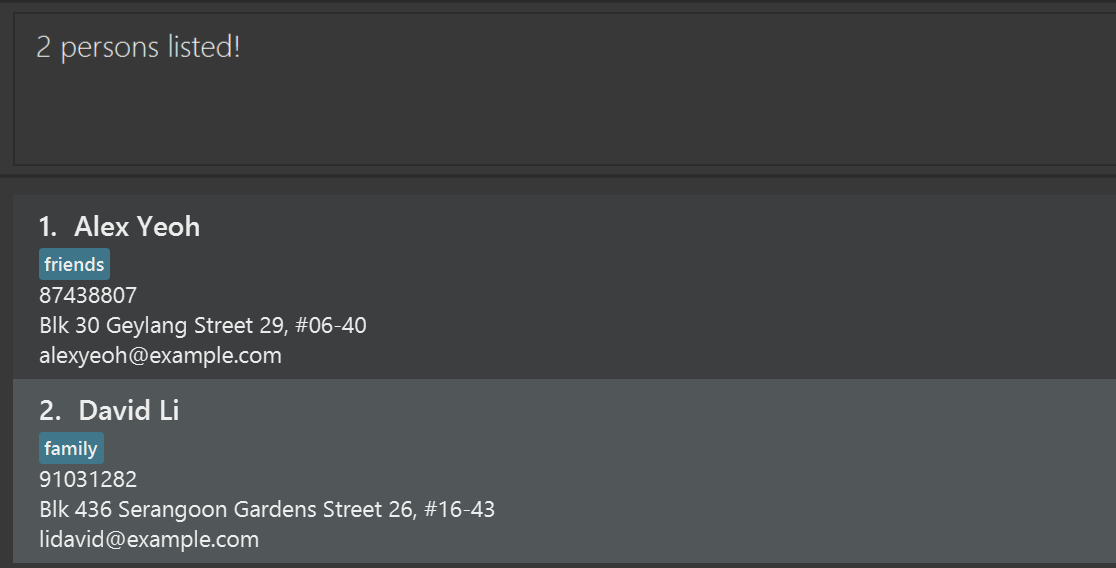
Deleting a person : delete patient
Deletes the specified person from the address book.
Format: delete patient INDEX
- Deletes the person at the specified
INDEX. - The index refers to the index number shown in the displayed person list.
- The index must be a positive integer 1, 2, 3, …
Examples:
listfollowed bydelete patient 2deletes the 2nd person in the address book.search name Betsyfollowed bydelete patient 1deletes the 1st person in the results of thesearchcommand.
Adding a note : note
Adds a note to a person using either their list index, or their name and phone number.
Format (by index): note INDEX t/TEXT
Format (by name and phone): note n/NAME p/PHONE t/TEXT
INDEXrefers to the index shown in the displayed person list and must be a positive integer 1, 2, 3, ...- When using
n/NAME p/PHONE, do not include an index before the prefixes. t/TEXTmust contain at least one non‑whitespace character.- Do not repeat single‑valued prefixes (
n/,p/,t/).
Examples:
note 1 t/Follow-up in 2 weeksnote n/John Doe p/91234567 t/Mother mentioned financial difficulties
Editing a note : edit note
Edits a specific note for a person.
Format: edit note PERSON_INDEX NOTE_INDEX t/NEW_TEXT
- Edits the note at the specified
NOTE_INDEXfrom the person atPERSON_INDEX. - Both indices refer to the index numbers shown in the displayed lists.
- Both indices must be positive integers 1, 2, 3, ...
- The person must have notes to edit.
t/NEW_TEXTmust contain at least one non-whitespace character.
Examples:
edit note 1 2 t/Updated note contentedits the 2nd note from the 1st person in the address book.search name Johnfollowed byedit note 1 1 t/Follow-up completededits the 1st note from the 1st person in the results of thesearchcommand.
Deleting a note : delete note
Deletes a specific note from a person.
Format: delete note PERSON_INDEX NOTE_INDEX
- Deletes the note at the specified
NOTE_INDEXfrom the person atPERSON_INDEX. - Both indices refer to the index numbers shown in the displayed lists.
- Both indices must be positive integers 1, 2, 3, ...
- The person must have notes to delete.
Examples:
delete note 1 2deletes the 2nd note from the 1st person in the address book.search name Johnfollowed bydelete note 1 1deletes the 1st note from the 1st person in the results of thesearchcommand.
Clearing all entries : clear
Clears all entries from the address book.
Format: clear
Exiting the program : exit
Exits the program.
Format: exit
Saving the data
AddressBook data are saved in the hard disk automatically after any command that changes the data. There is no need to save manually.
Editing the data file
AddressBook data are saved automatically as a JSON file [JAR file location]/data/addressbook.json. Advanced users are welcome to update data directly by editing that data file.
Caution:
If your changes to the data file makes its format invalid, AddressBook will discard all data and start with an empty data file at the next run. Hence, it is recommended to take a backup of the file before editing it.
Furthermore, certain edits can cause the AddressBook to behave in unexpected ways (e.g., if a value entered is outside the acceptable range). Therefore, edit the data file only if you are confident that you can update it correctly.
Archiving data files [coming in v2.0]
Details coming soon ...
FAQ
Q: How do I transfer my data to another Computer?
A: Install the app in the other computer and overwrite the empty data file it creates with the file that contains the data of your previous AddressBook home folder.
Known issues
- When using multiple screens, if you move the application to a secondary screen, and later switch to using only the primary screen, the GUI will open off-screen. The remedy is to delete the
preferences.jsonfile created by the application before running the application again. - If you minimize the Help Window and then run the
helpcommand (or use theHelpmenu, or the keyboard shortcutF1) again, the original Help Window will remain minimized, and no new Help Window will appear. The remedy is to manually restore the minimized Help Window.
Command summary
| Action | Format, Examples |
|---|---|
| Add | add n/NAME p/PHONE_NUMBER e/EMAIL a/ADDRESS i/INCOME [m/MEDICAL_INFO] [t/TAG]… e.g., add n/James Ho p/22224444 e/jamesho@example.com a/123, Clementi Rd, 1234665 i/2500 m/Diabetes t/friend t/colleague |
| Clear | clear |
| Delete | delete INDEXe.g., delete 3 |
| Edit | edit INDEX [n/NAME] [p/PHONE_NUMBER] [e/EMAIL] [a/ADDRESS] [t/TAG]…e.g., edit 2 n/James Lee e/jameslee@example.com |
| Search | search FIELD KEYWORD [MORE_KEYWORDS]e.g., search name James Jakee.g., search number 91234567 |
| List | list |
| Help | help |
